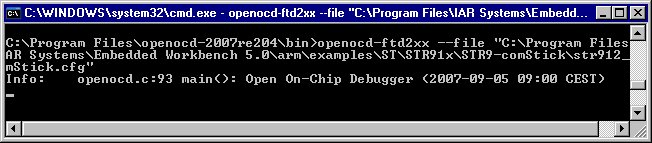QuickStart reference for the GDB Server
Getting started with an GDB Server based JTAG solution
To use any of the GDB Server-based JTAG solutions available, you must configure the
hardware and the software drivers involved.
Currently the following GDB Server-based J-TAG solutions are available:
Using OpenOCD together with STR9-comStick
Follow these instructions to configure the OpenOCD server:
-
Download OpenOCD (Open On-Chip Debugger) from
http://www.yagarto.de or
http://openocd.berlios.de/web and install the package.
-
Insert the STR9-comStick device into a USB port on the PC. Windows will find the new hardware and ask for its driver.
The USB driver is found in the
...\ARM\drivers\STComstickFTDI directory in your Embedded Workbench installation.
-
Start the OpenOCD server from a command line window and specify the configuration file
str912_comStick.cfg found
the in the ...\ARM\examples\ST\STR9-comStick directory in your Embedded Workbench installation.
Command line:
"C:\Program Files\openocd-2007re204\bin\openocd-ftd2xx" --file "C:\Program Files\IAR Systems\Embedded Workbench 5.0\arm\examples\ST\STR91x\STR9-comStick\str912_comStick.cfg"
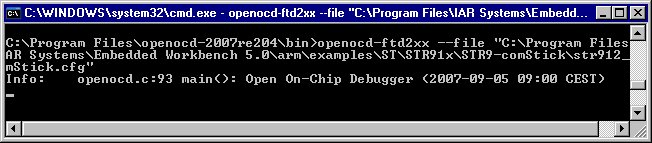
-
Start Embedded Workbench and open the USB demo example project for STR9-comStick
usb.eww.
The TCP/IP address to OpenOCD server is localhost with port 3333.
This can be changed in the GDB server category in the project settings.
-
Start the debug session and click on the button Run when download has finished.
This application emulates a USB mouse. By connecting the secondary
USB connector to a PC, the mouse pointer on the PC screen will start moving.
Copyright © 1999-2009 IAR Systems AB.